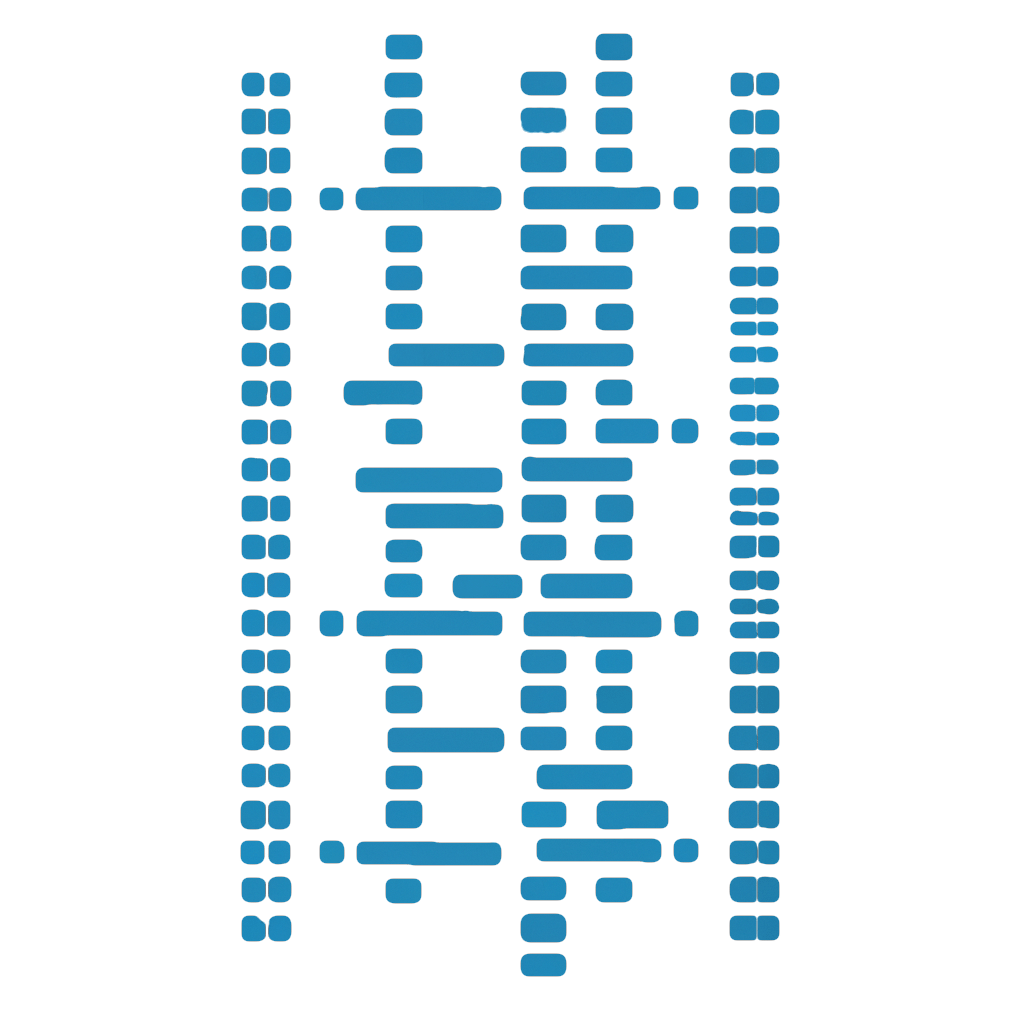
Getting Started
Step 1. Install NodeJS (with npm)
While Meteor comes with its own Node and NPM applications built in, you need to install maka-cli globally, and for that you need a system installed NodeJS module. So head on over to NodeJS and install the stable version. Alternatively, try one of these Node Version Managers.
Step 2. Install Maka-CLI
Now that you have that setup, next you need to install maka-cli using npm:
You may install maka-cli using npm: NPM
npm i -g @maka/maka-cli@latest Step 3. Install Meteor
npm i -g meteor Step 4. Create App
After you've installed maka-cli, lets just kick the tires and make a quick application. Find a comfortable place on your development machine to issue the create command and make a new Meteor application.
maka create KickTiresApp Step 5. Run App
Lets test that new KickTiresApp by running it. Drop into the KickTiresApp directory and run maka run.
maka runStep 6. View App
If all goes well, you should see in your command line or terminal that the app is awaiting connections.
http://localhost:3000 Documentation
Run any command or generator with the --help option to get its documentation.
Examples:
maka --helpmaka generate --helpmaka g:route -h